Remote Platforms | Your Options and How to Use Them
Trying to connecting with others who are far away has always been an obstacle to overcome. Thankfully, in our world of technology, there are plenty of options. Let me share with you what remote platforms are and how it can help your small group stay connected.
A Remote Platform is simply a site or app that allows people to connect when each person is in a different location. Businesses have been using variations of this to help keep their teams connected, no matter where they are, and we can use it to do the same thing!
There are plenty of options to make this work, but to keep things simple, let’s look at a few that we feel are the best for keeping your group connected.
FACEBOOK MESSENGER GROUPS
Pros: free; accessible via web browser on computer; can access without a Facebook account. (If you don’t have a Facebook account, you’ll need to download the app to your phone and use phone number.)
Cons: phone-in option not available.
Capacity (50 participants/Devices: 6 video, 44 audio)
How To Use:
Open Facebook Messenger on web browser or mobile app.
Login (with Facebook account or phone number).
Click “New Message” button to add Facebook friends to a group chat.
After adding contacts, click the “Video Call” button to start video chat.
GOOGLE HANGOUTS
Pros: free; unlimited time; closed captioning; accessible via web browser on computer.
Cons: requires a Google account for all participants. (can sign up for one for free HERE). Phone-in option not available unless you have a business account. (If you have a G Suite business account, you can also share a phone number for people to call into the meeting if they don’t have access to a computer or smartphone. GSuite accounts are free for a 14 day trial.)
Capacity (10 Participants/Devices)
How to use:
Open Google Hangouts in web browser or mobile app (Apple, Android, Google Chrome).
Login.
Click “Video Call” button.
Click “Invite People” and type in their email address (If they don’t have a Google account, it will send them an invite to setup an account).
You can also schedule a meeting on your Google calendar and send them an invite to join at a specific time, as well as a link to your online meeting. (See Instructions)
Here are STEP BY STEP instructions.
ZOOM
Pros: free; only hosts are required to have a Zoom account; there is a phone-in option.
Cons: limited to 40 minutes unless you have a paid account ($14.99/mo); have to download Zoom application to phone or computer.
Capacity (100 participants/Devices)
How To Use:
Open Zoom in a web browser or mobile app (Apple, Android, Google Chrome).
Login.
Click “Host a Meeting with Video On”.
Click “Invite Participations”.
Select how you’d like to send an invite:
Default Email, Gmail, Yahoo to send email invite.
“Copy URL” or “Copy Invitation” to copy a link and send it via a text message, email, Facebook message, etc.
You can also schedule a meeting on the Zoom website and send an invite to join at a specific time, including a link to your online meeting. (See Instructions)
Here are Step By Step Instructions.
Everything that is happening in our world this week is an inconvenience for sure, but it doesn’t have to stop us. Using these tools we can take advantage of opportunities to stay connected to our groups and build stronger relationships through it. Take care of each other, encourage each other and find ways to invest in the lives of those in your small group. Turn the inconvenience into an opportunity.