Calendar Subscription
Choose your calendar program and follow the instructions below to properly subscribe to the iCalendar feed. This ensures that you will receive the latest changes to the calendar.
CALENDAR SUBSCRIPTION URLs
All Campus Calendar:
Public:
https://calendar.google.com/calendar/embed?src=bridgewaterbaptist%40gmail.com&ctz=America%2FNew_York
iCal:
https://calendar.google.com/calendar/ical/bridgewaterbaptist%40gmail.com/public/basic.ics
All Campus Students:
Public:
iCal:
Conklin Campus:
Public:
iCal:
Conklin Students:
Public:
iCal:
Hallstead Campus:
Public:
iCal:
Hallstead Students:
Public:
iCal:
Montrose Campus:
Public:
iCal:
Montrose Students:
Public:
iCal:
Tunkhannock Campus:
Public:
iCal:
Tunkhannock Students:
Public:
iCal:
Vestal Campus:
Public:
iCal:
Vestal Students:
Public:
iCal:
The directions below pertain to adding to your Google or Gmail Calendar account:
Login to your calendar at https://calendar.google.com
On the Left, Click the plus-button next to "Other calendars".
Select "From URL" from the menu.
Enter the iCal feed URL in the field provided.
Click "Add calendar". The calendar will appear in the "Other calendars" section of the calendar list to the left.
Outlook
The directions below pertain to using Outlook on Windows.
Open up Outlook.
Switch to Calendar "mode".
Click the "Home" tab on the Ribbon.
Under "Manage Calendars", click on "Open Calendar \ From Internet".
Enter the iCal feed URL into the "New Internet Calendar" field, then click "OK".
Click "Yes" when prompted to verify that you want to subscribe to the calendar.
Mac
The directions below pertain to using the Calendar app on MacOS.
In Calendar, choose "File > New Calendar Subscription".
Enter the iCal feed URL, and then click "Subscribe".
Enter a name for the calendar in the "Name" field and choose a color from the adjacent pop-up menu.
To update your copy of the calendar when changes to it are published, choose the update frequency from the "Auto-refresh" pop-up menu.
Click "OK".
To make changes to the calendar, click the name of the calendar, and then choose "Edit > Get Info".
iOS
The directions below pertain to using the default calendar app on iPad and iPhone.
Open the "Settings" on the iPad or iPhon.
Scroll to "Calendar".
Under "Accounts", tap "Add Account".
Choose "Other" from the options and select "Add Subscribed Calendar".
Paste or enter the calendar URL being subscribed to and then click "Next".
Once verified, the device will ask for further information (like "Username" and "Password"), leave these blank.
Toggle the "Turn off SSL" option, you can toggle it on.
Hit "Next" again and then "Save".
Now in the "Calendar" app the subscribed calendar should appear.